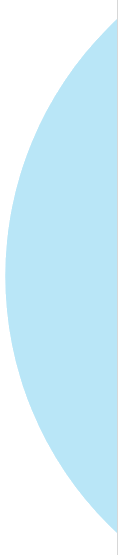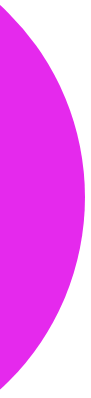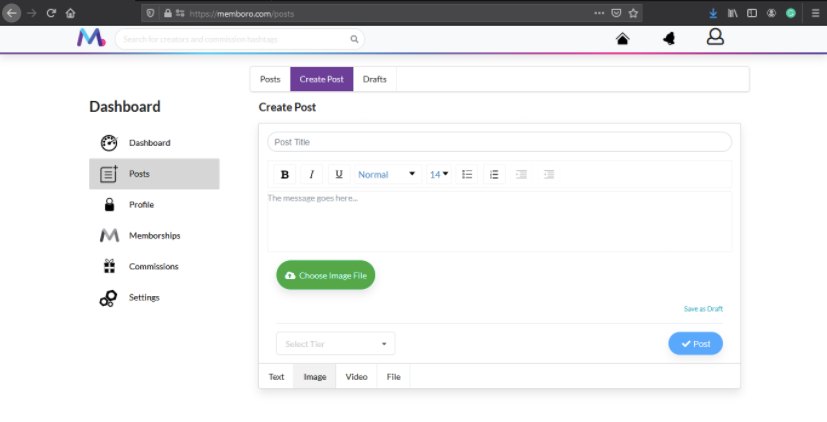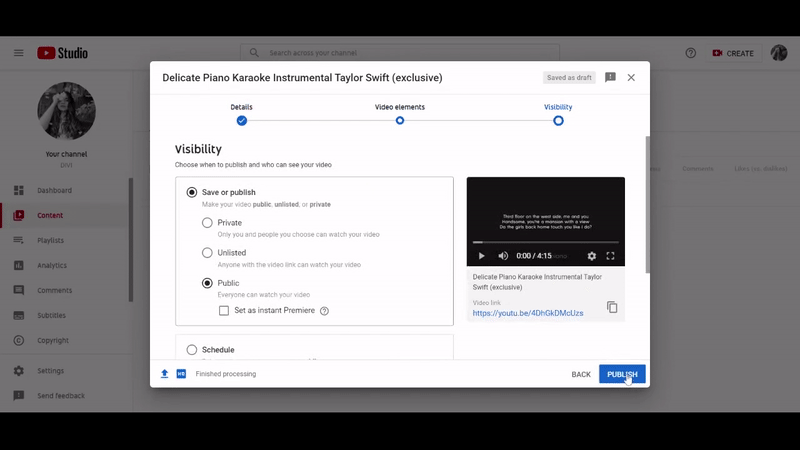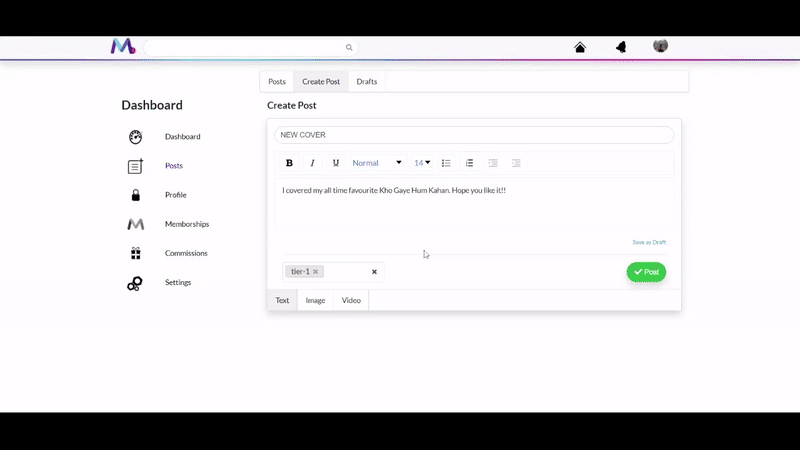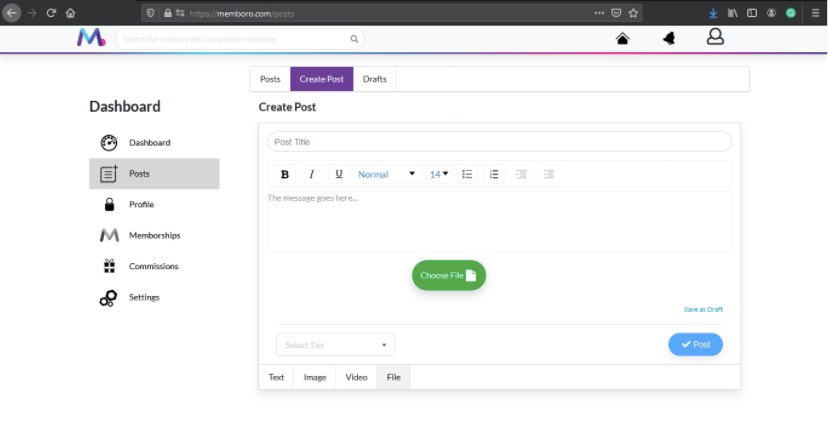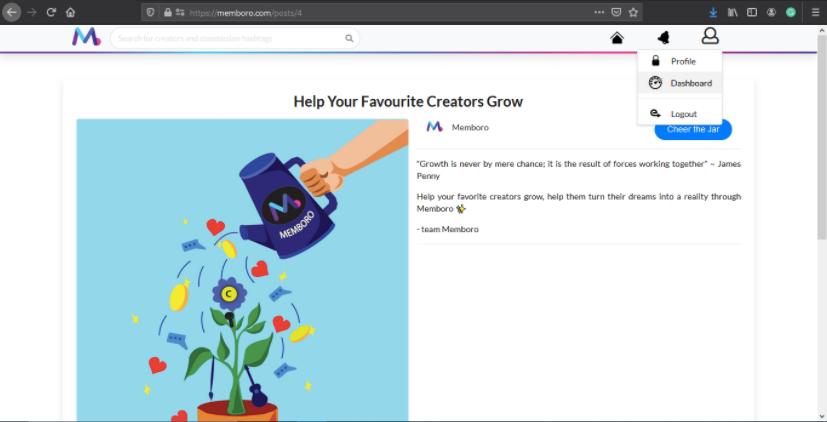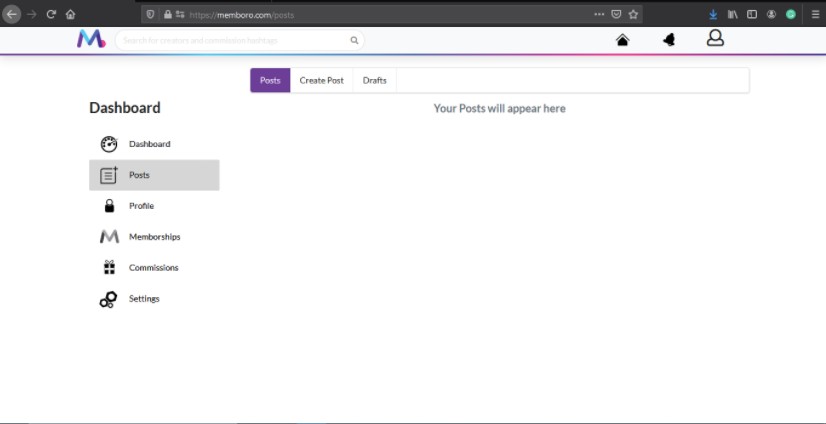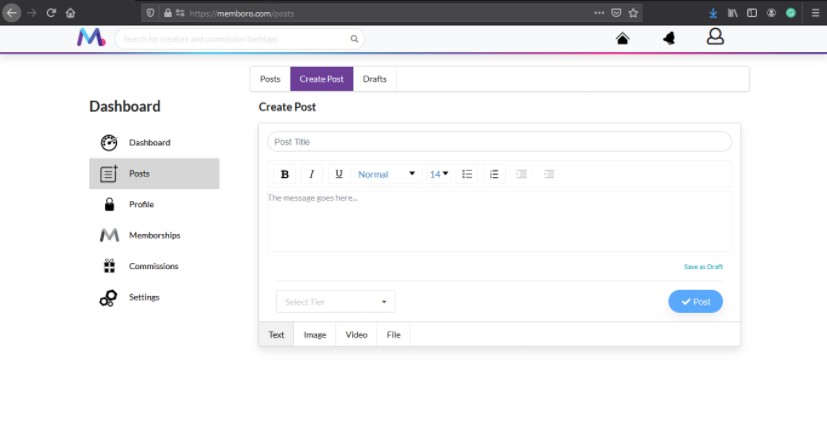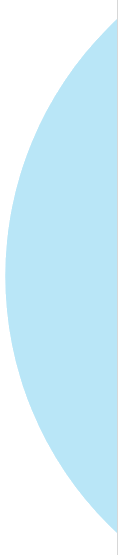




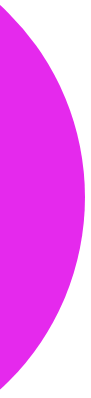
Posts
How to create posts on Memboro?
- Tap on the Dashboard icon to get started! As the icon suggests, creating posts at memboro is a quick and easy process.
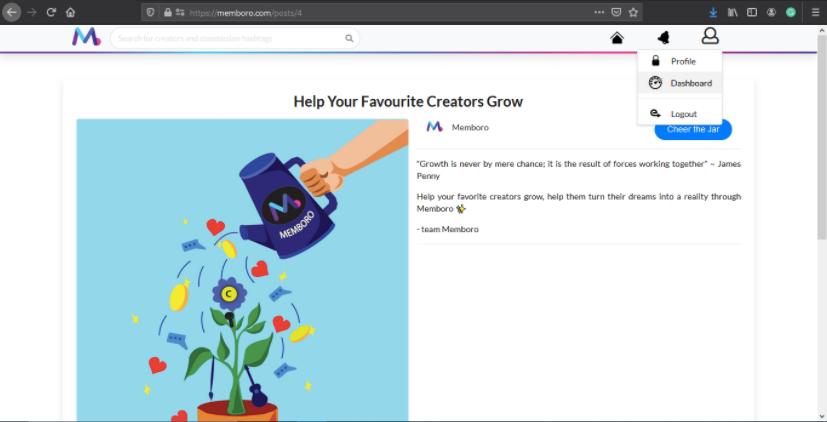
- Tap on Posts , and then create a New Post! As a creator, this is the means to interact with your fans. Use your posts (text/ image/ video/ audio) to share with them whatever you feel like, give them sneak peaks of your upcoming projects, behind the scenes, exclusive brownie content, the sky's the limit!
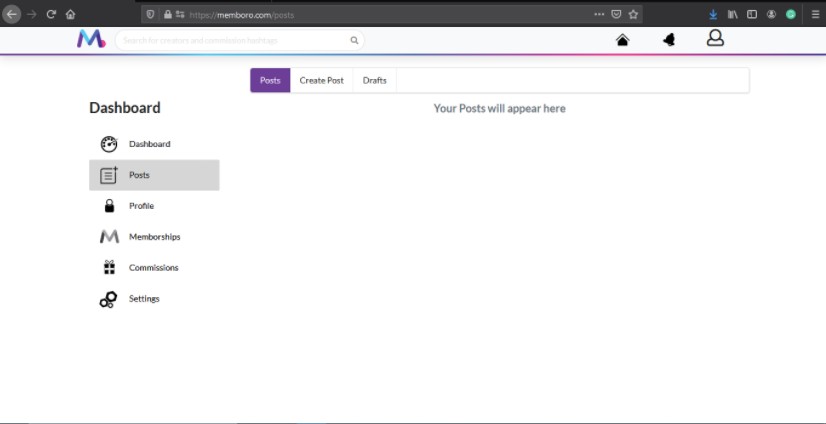
- Write a suitable post title for your post. Remember this is the most important part of your post, a catchy title would garner traction .
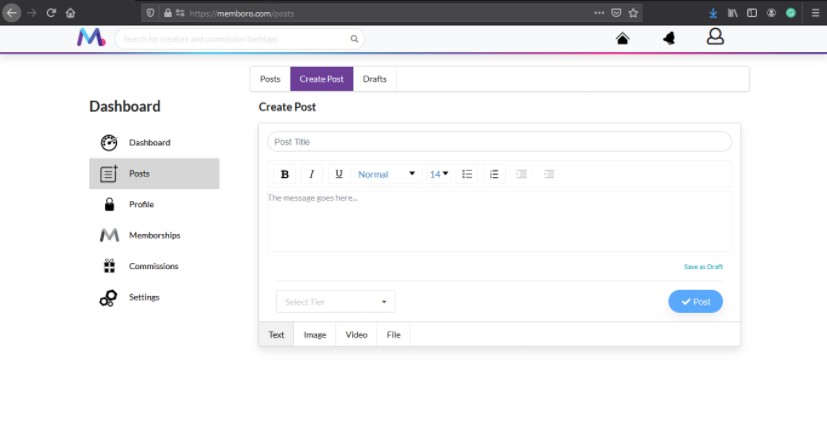
- You can choose from the various given font-styles, colours, sizes , etc and make your post look as attractive as you want!
- Inserting images , videos and audio is fairly simple :
- To create an Image Post , just tap on the Image button and insert the image you want to add.
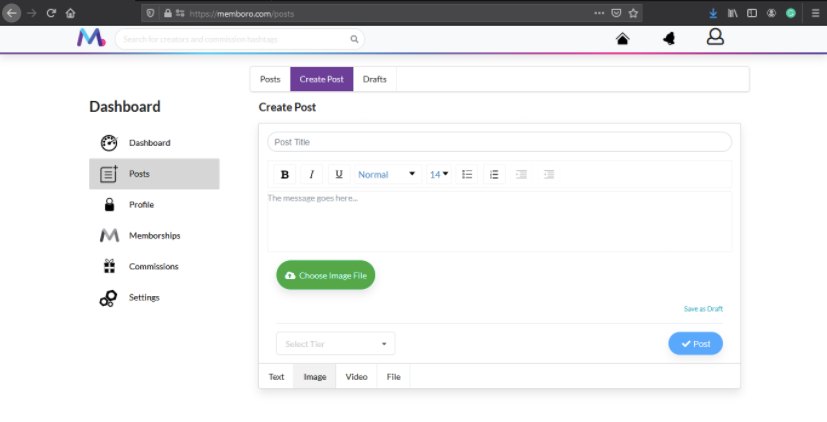
- For a Video Post, you can link your Youtube videos in your posts by simply attaching the link in the given box. (After Unlisting the video)
- Steps for Unlisting Youtube Video -
- Go to your Youtube Studio. And click on Videos.
- Change the visibility of your video to Unlisted.
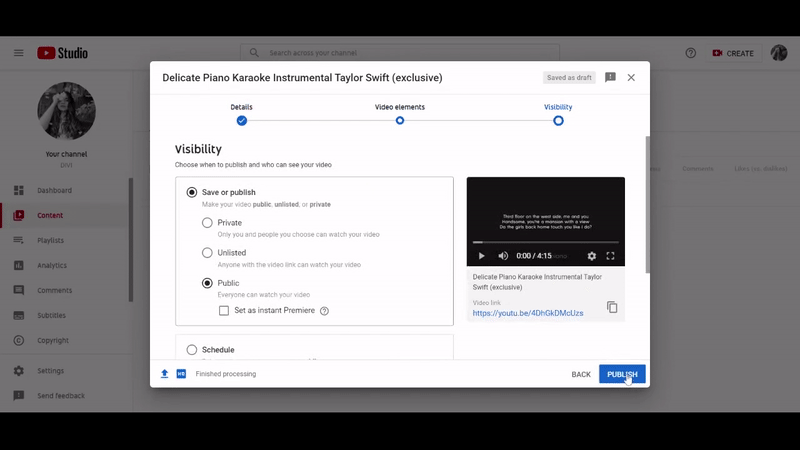
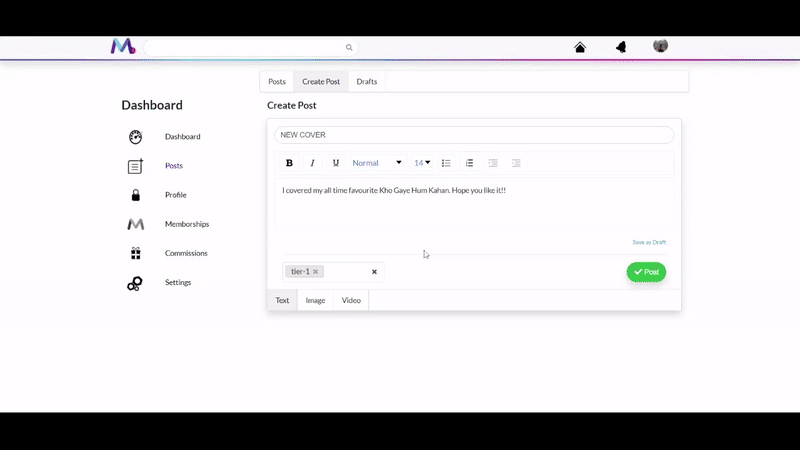
- For an Audio Post, just tap on the Audio button and insert the audio file you want to use.
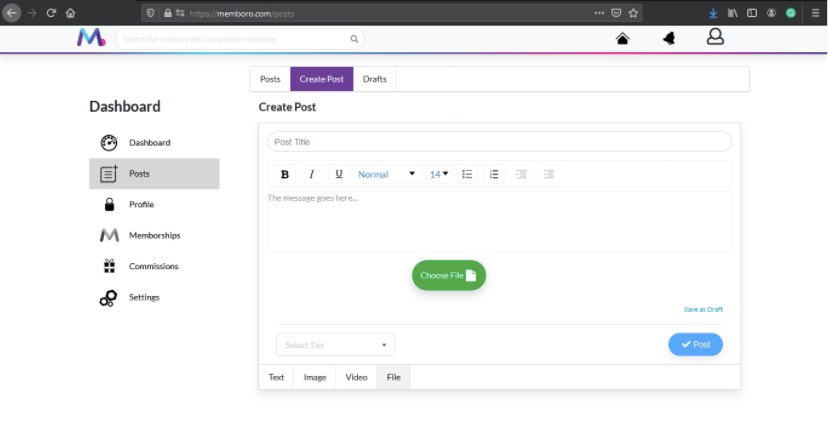
- Don’t forget to select a tier from the Memborships you created! Your post will be accessible only to the people who have subscribed to that Memborship. You can choose multiple tiers for a single post as well.
Also, You can always make a post public for the entire world to see! These posts will be visible in the feeds of people who merely follow you as well. - If you wish to post it later, You can Save it as a draft and then post later.
- Otherwise, click on the “Post” button and make it go live in just a few seconds!
- You can even edit your posts once you have posted.