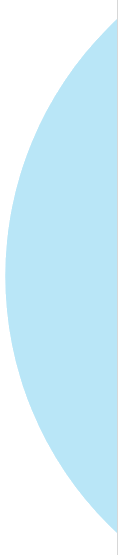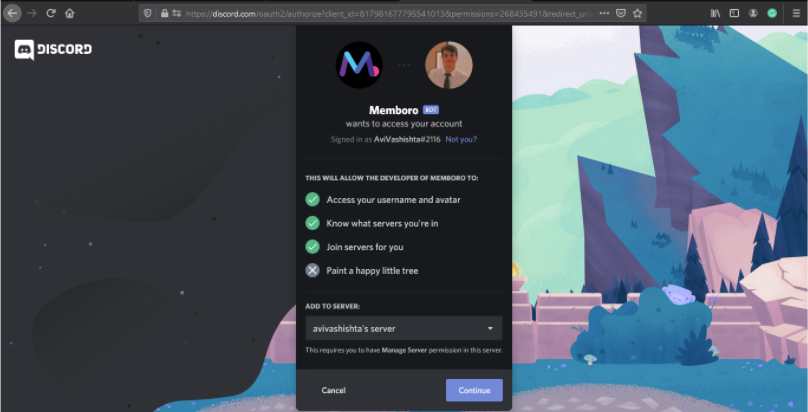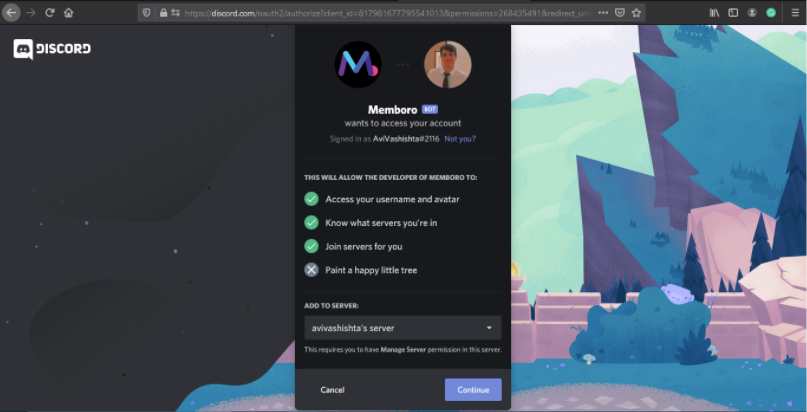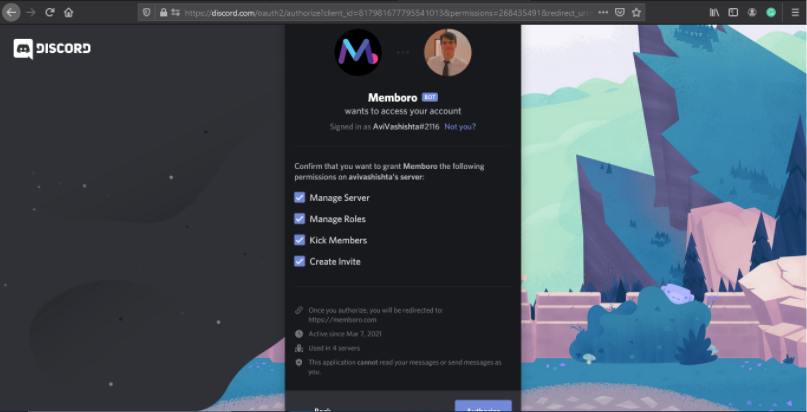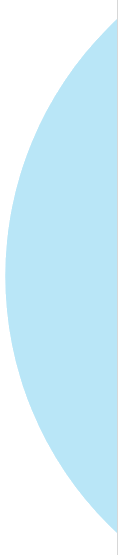



Settings
How to edit profile?
- Tap on the Dashboard icon to get started! As the icon suggests , editing your memboro profile is a quick and easy process.
- Tap on the Settings icon on the left side of the screen.
- Now you can edit your profile page details.
- Adding a Cover pic - Add a suitable cover pic for your profile page.
- Adding a Profile pic - Add a suitable profile pic for your profile page so that your fans can find you easily.
- Editing Personal Information - Update your personal information according to your wish. (This information won’t be visible to public)
- Adding a Short Bio - Add a short bio for your profile to let your fans know about what you do.
- Linking Social Media -
- Instagram - Insert your instagram profile link in the given text field.
- Youtube - Insert your youtube channel link in the given text field.
- Facebook - Insert your facebook profile link in the given text field.
- Discord - Follow Discord integration steps below.
How to integrate Discord?
- Tap on the Dashboard icon to get started! As the icon suggests, integrating Discord is a quick and easy process.
- Tap on the Settings icon on the left side of the screen.
- Now you’ll be able to integrate your discord. Tap on the ‘connect your discord’ button .
- You’ll be taken to discord’s integration page , Enter your server name.
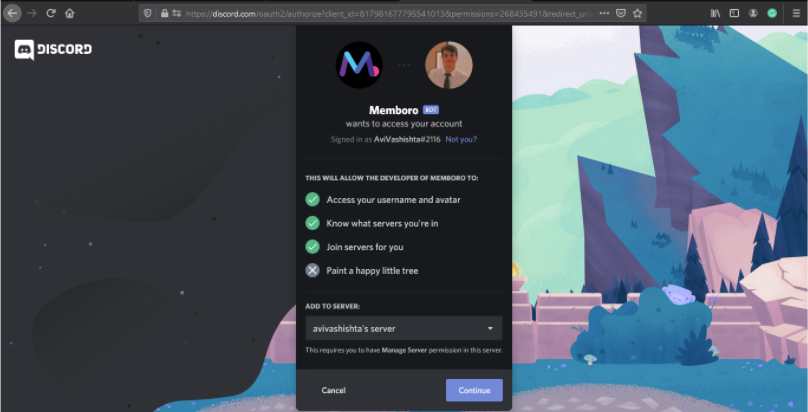
- Tap on Continue and give Memboro access to your discord account.
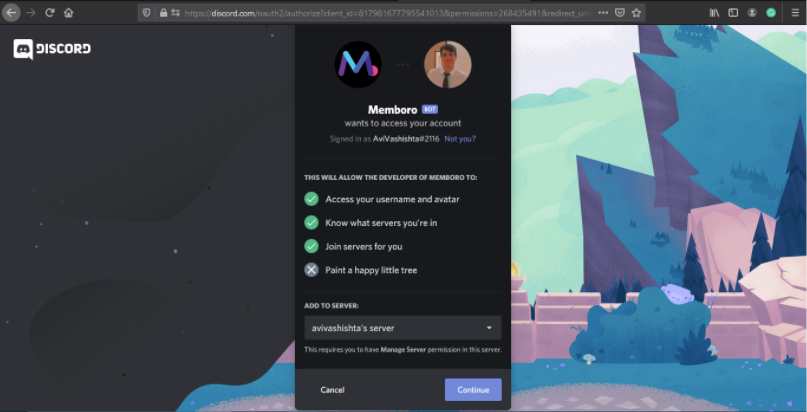
- After clicking on Continue , Authorise Memboro to manage roles according to your Memborships.
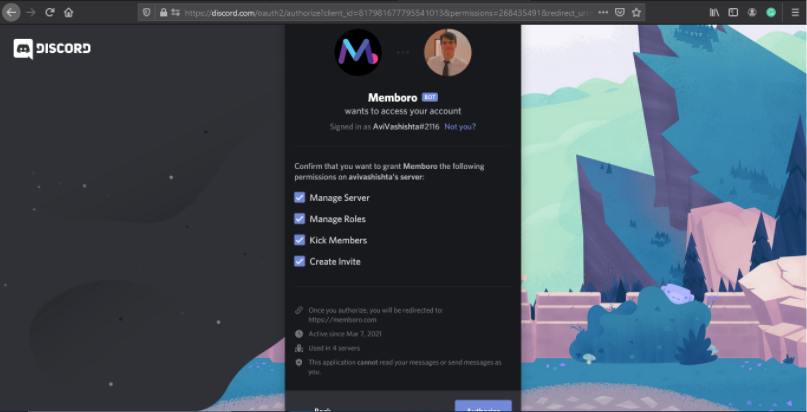
- Once you click on ‘Authorise’ your discord server will automatically work with Memboro.